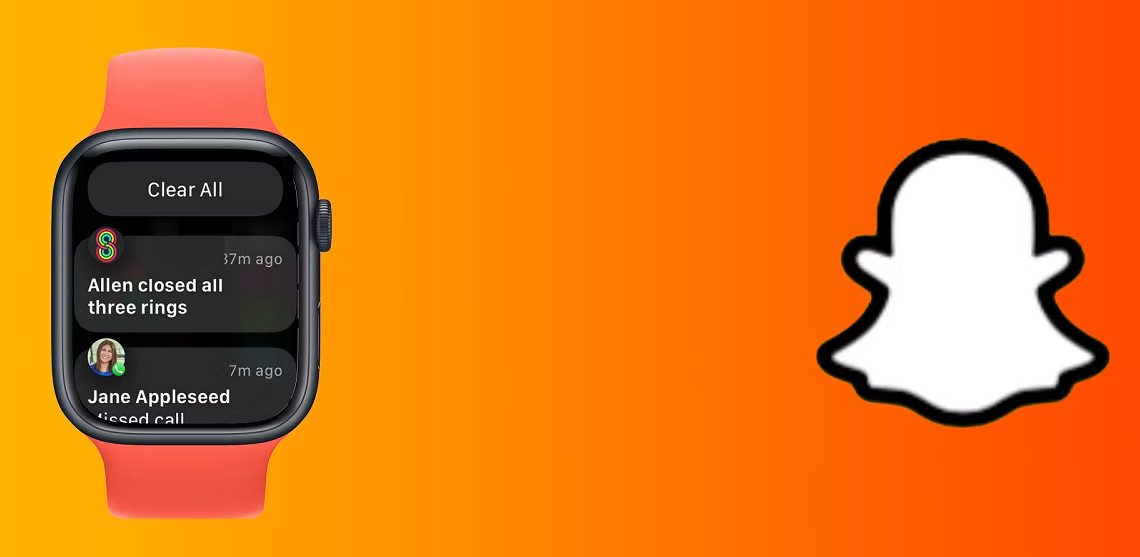Unlock the full potential of your Apple Watch and never miss a Snap again!
As a proud Apple Watch owner, you know just how useful this little gadget can be. It tracks your fitness, keeps you connected, and even helps you manage your schedule. But did you know that you can also receive Snapchat notifications on your Apple Watch? That’s right! Say goodbye to missed Snaps and hello to seamless connectivity.
In this blog post, we’ll dive deep into how to get Snapchat notifications on your Apple Watch, along with some tips and tricks to make the most of this fantastic feature. So let’s get started!
1. Setting up Your Apple Watch
Before you can start receiving Snapchat notifications on your Apple Watch, you’ll need to ensure that your watch is properly set up. Here are the steps to follow:
- Pair your Apple Watch with your iPhone. Open the Watch app on your iPhone and follow the on-screen instructions.
- Update your Apple Watch to the latest software version. To do this, open the Watch app on your iPhone, tap on “General,” and then “Software Update.”
- Sign in to your iCloud account on both your iPhone and your Apple Watch. This will ensure that your devices are synced.
2. Enabling Snapchat Notifications
Now that your Apple Watch is set up, it’s time to enable Snapchat notifications. Follow these simple steps:
- Open the Watch app on your iPhone.
- Tap on “Notifications” to access the notifications settings.
- Scroll down to the “Mirror iPhone Alerts From” section.
- Toggle the switch next to “Snapchat” to enable notifications on your Apple Watch.
Voilà! You should now start receiving Snapchat notifications on your Apple Watch.
3. Customizing Your Snapchat Notifications
Want to personalize your Snapchat notifications on your Apple Watch? Here’s how you can customize them:
- Open the Snapchat app on your iPhone.
- Tap on your profile icon in the top left corner.
- Tap on the gear icon to access the settings menu.
- Scroll down to the “Who Can…” section and tap on “Notification Settings.”
- Customize your preferences for notifications, such as “Sound” and “Vibration,” as well as which types of Snaps you’d like to be notified about.
4. Additional Tips and Tricks
To make the most of your Snapchat notifications on your Apple Watch, consider these helpful tips:
- Turn on Do Not Disturb on your Apple Watch when you don’t want to receive notifications. To do this, swipe up from the watch face and tap on the crescent moon icon.
- Adjust the notification volume on your Apple Watch by opening the Watch app on your iPhone, going to “Sounds & Haptics,” and adjusting the “Alert Volume” slider.
- Mute specific Snapchat conversations if you don’t want to receive notifications for them. To do this, open the chat in Snapchat, tap on the three-dot icon in the top right corner, and toggle the “Mute Notifications” switch.
That’s it! Now you know how to get Snapchat notifications on your Apple Watch and customize them to your liking. With these tips and tricks, you’ll never miss an important Snap and can stay connected with friends and family effortlessly. Your Apple Watch has just become an even more powerful tool in your daily life.
Now that you’ve mastered the art of receiving Snapchat notifications on your Apple Watch, you may be curious about other apps and notifications you can integrate into your watch experience. Be sure to explore the Watch app on your iPhone to discover additional ways to personalize your Apple Watch and get the most out of your wearable tech.
Happy snapping and enjoy your seamless Apple Watch experience!